What is HTML?
HTML is a markup language for describing web documents (web pages).- HTML stands for Hyper Text Markup Language
- A markup language is a set of markup tags
- HTML documents are described by HTML tags
- Each HTML tag describes different document content
Example Explained
- The DOCTYPE declaration defines the document type to be HTML
- The text between <html> and </html> describes an HTML document
- The text between <head> and </head> provides information about the document
- The text between <title> and </title> provides a title for the document
- The text between <body> and </body> describes the visible page content
- The text between <h1> and </h1> describes a heading
- The text between <p> and </p> describes paragraph
HTML Tags
HTML tags are keywords (tag names) surrounded by angle brackets:
<tagname>content</tagname>
- HTML tags normally come in pairs like <p> and </p>
- The first tag in a pair is the start tag, the second tag is the end tag
- The end tag is written like the start tag, but with a slash before the tag name
 |
The start tag is often called the opening tag. The end tag is often called the closing tag. |
|---|
Web Browsers
The purpose of a web browser (Chrome, IE, Firefox, Safari) is to read HTML documents and display them.The browser does not display the HTML tags, but uses them to determine how to display the document:
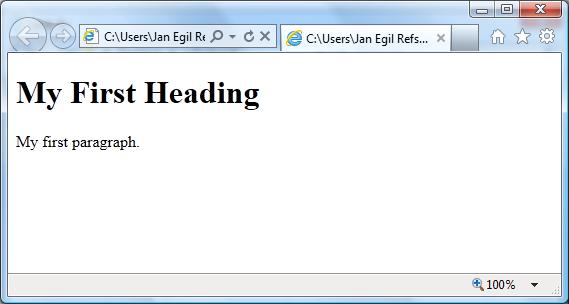
HTML Page Structure
Below is a visualization of an HTML page structure:
<html>
<head>
<title>Page title</title>
</head>
<body>
</html>
<h1>This is a heading</h1>
<p>This is a paragraph.</p>
<p>This is another paragraph.</p>
</body>
 |
Only the <body> area (the white area) is displayed by the browser. |
|---|
The <!DOCTYPE> Declaration
The <!DOCTYPE> declaration helps the browser to display a web page correctly.There are different document types on the web.
To display a document correctly, the browser must know both type and version.
Common Declarations
HTML5
<!DOCTYPE html>
HTML 4.01
<!DOCTYPE HTML PUBLIC
"-//W3C//DTD HTML 4.01 Transitional//EN"
"http://www.w3.org/TR/html4/loose.dtd">
"http://www.w3.org/TR/html4/loose.dtd">
XHTML 1.0
<!DOCTYPE html PUBLIC "-//W3C//DTD XHTML 1.0 Transitional//EN"
"http://www.w3.org/TR/xhtml1/DTD/xhtml1-transitional.dtd">
"http://www.w3.org/TR/xhtml1/DTD/xhtml1-transitional.dtd">
 |
All tutorials and examples at W3Schools use HTML5. |
|---|
HTML Versions
Since the early days of the web, there have been many versions of HTML:| Version | Year |
|---|---|
| HTML | 1991 |
| HTML 2.0 | 1995 |
| HTML 3.2 | 1997 |
| HTML 4.01 | 1999 |
| XHTML | 2000 |
| HTML5 | 2012 |
Write HTML Using Notepad or TextEdit
HTML can be edited by using a professional HTML editor like:- Adobe Dreamweaver
- Microsoft Expression Web
- CoffeeCup HTML Editor
We believe using a simple text editor is a good way to learn HTML.
Follow the 4 steps below to create your first web page with Notepad.
Step 1: Open Notepad
To open Notepad in Windows 7 or earlier:Click Start (bottom left on your screen). Click All Programs. Click Accessories. Click Notepad.
To open Notepad in Windows 8 or later:
Open the Start Screen (the window symbol at the bottom left on your screen). Type Notepad.
Step 2: Write Some HTML
Write or copy some HTML into Notepad.Example
<!DOCTYPE html>
<html>
<body>
<h1>My First Heading</h1>
<p>My first paragraph.</p>
</body>
</html>
<html>
<body>
<h1>My First Heading</h1>
<p>My first paragraph.</p>
</body>
</html>
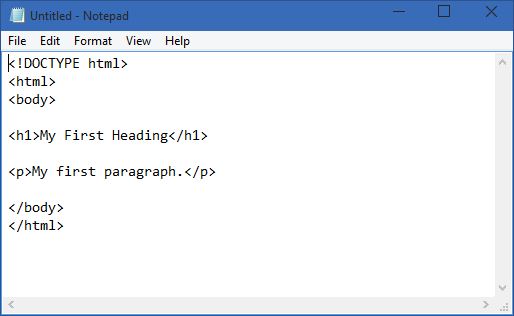
Step 3: Save the HTML Page
Save the file on your computer.Select File > Save as in the Notepad menu.
You can use either .htm or .html as file extension. There is no difference, it is up to you.
Step 4: View HTML Page in Your Browser
Double-click your saved HTML file, and the result will look much like this: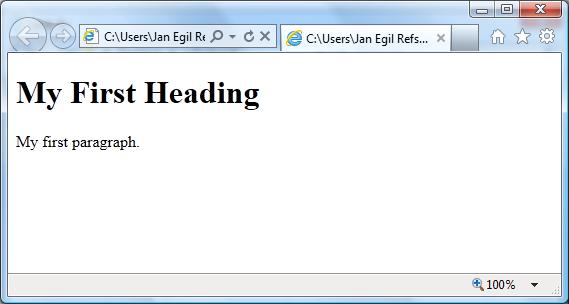
HTML Documents
All HTML documents must start with a type declaration: <!DOCTYPE html>.The HTML document itself begins with <html> and ends with </html>.
The visible part of the HTML document is between <body> and </body>.
Example
<!DOCTYPE html>
<html>
<body>
<h1>My First Heading</h1>
<p>My first paragraph.</p>
</body>
</html>
<html>
<body>
<h1>My First Heading</h1>
<p>My first paragraph.</p>
</body>
</html>
HTML Headings
HTML headings are defined with the <h1> to <h6> tags:Example
<h1>This is a heading</h1>
<h2>This is a heading</h2>
<h3>This is a heading</h3>
<h2>This is a heading</h2>
<h3>This is a heading</h3>
HTML Paragraphs
HTML paragraphs are defined with the <p> tag:Example
<p>This is a paragraph.</p>
<p>This is another paragraph.</p>
<p>This is another paragraph.</p>
HTML Links
HTML links are defined with the <a> tag:Example
<a href="http://www.w3schools.com">This is a link</a>
Attributes are used to provide additional information about HTML elements.
HTML Images
HTML images are defined with the <img> tag.The source file (src), alternative text (alt), and size (width and height) are provided as attributes:
Example
<img src="w3schools.jpg" alt="W3Schools.com" width="104" height="142">
HTML Elements
HTML elements are written with a start tag, with an end tag, with the content in between:
<tagname>content</tagname>
The HTML element is everything from the start tag to the end tag:
<p>My first HTML paragraph.</p>
| Start tag | Element content | End tag |
|---|---|---|
| <h1> | My First Heading | </h1> |
| <p> | My first paragraph. | </p> |
| <br> |
 |
Some HTML elements do not have an end tag. |
|---|
Nested HTML Elements
HTML elements can be nested (elements can contain elements).All HTML documents consist of nested HTML elements.
This example contains 4 HTML elements:
Example
<!DOCTYPE html>
<html>
<body>
<h1>My First Heading</h1>
<p>My first paragraph.</p>
</body>
</html>
<html>
<body>
<h1>My First Heading</h1>
<p>My first paragraph.</p>
</body>
</html>
HTML Example Explained
The <html> element defines the whole document.It has a start tag <html> and an end tag </html>.
The element content is another HTML element (the <body> element).
<html>
<body>
<h1>My First Heading</h1>
<p>My first paragraph.</p>
</body>
</html>
<body>
<h1>My First Heading</h1>
<p>My first paragraph.</p>
</body>
</html>
It has a start tag <body> and an end tag </body>.
The element content is two other HTML elements (<h1> and <p>).
<body>
<h1>My First Heading</h1>
<p>My first paragraph.</p>
</body>
<h1>My First Heading</h1>
<p>My first paragraph.</p>
</body>
It has a start tag <h1> and an end tag </h1>.
The element content is: My First Heading.
<h1>My First Heading</h1>
It has a start tag <p> and an end tag </p>.
The element content is: My first paragraph.
<p>My first paragraph.</p>
Don't Forget the End Tag
Some HTML elements will display correctly, even if you forget the end tag:Example
<html>
<body>
<p>This is a paragraph
<p>This is a paragraph
</body>
</html>
<body>
<p>This is a paragraph
<p>This is a paragraph
</body>
</html>
Never rely on this. It might produce unexpected results and/or errors if you forget the end tag.
Empty HTML Elements
HTML elements with no content are called empty elements.<br> is an empty element without a closing tag (the <br> tag defines a line break).
Empty element can be "closed" in the opening tag like this: <br />.
HTML5 does not require empty elements to be closed. But if you need stricter validation, and make your document readable by XML parsers, please close all HTML elements.
HTML Tip: Use Lowercase Tags
HTML tags are not case sensitive: <P> means the same as <p>.The HTML5 standard does not require lowercase tags, but W3C recommends lowercase in HTML4, and demands lowercase for stricter document types like XHTML.
HTML Attributes
- HTML elements can have attributes
- Attributes provide additional information about an element
- Attributes are always specified in the start tag
- Attributes come in name/value pairs like: name="value"
The lang Attribute
The document language can be declared in the <html> tag.The language is declared in the lang attribute.
Declaring a language is important for accessibility applications (screen readers) and search engines:
Example
<!DOCTYPE html>
<html lang="en-US">
<body>
<h1>My First Heading</h1>
<p>My first paragraph.</p>
</body>
</html>
<html lang="en-US">
<body>
<h1>My First Heading</h1>
<p>My first paragraph.</p>
</body>
</html>
The title Attribute
HTML paragraphs are defined with the <p> tag.In this example, the <p> element has a title attribute. The value of the attribute is "About W3Schools":
Example
<p title="About W3Schools">
W3Schools is a web developer's site.
It provides tutorials and references covering
many aspects of web programming,
including HTML, CSS, JavaScript, XML, SQL, PHP, ASP, etc.
</p>
W3Schools is a web developer's site.
It provides tutorials and references covering
many aspects of web programming,
including HTML, CSS, JavaScript, XML, SQL, PHP, ASP, etc.
</p>
 |
When you move the mouse over the element, the title will be displayed as a tooltip. |
|---|
The href Attribute
HTML links are defined with the <a> tag. The link address is specified in the href attribute:Example
<a href="http://www.w3schools.com">This is a link</a>
Size Attributes
HTML images are defined with the <img> tag.The filename of the source (src), and the size of the image (width and height) are all provided as attributes:
Example
<img src="w3schools.jpg" width="104" height="142">
You will learn more about images and the <img> tag later in this tutorial.
The alt Attribute
The alt attribute specifies an alternative text to be used, when an HTML element cannot be displayed.The value of the attribute can be read by "screen readers". This way, someone "listening" to the webpage, i.e. a blind person, can "hear" the element.
Example
<img src="w3schools.jpg" alt="W3Schools.com" width="104" height="142">
We Suggest: Always Use Lowercase Attributes
The HTML5 standard does not require lower case attribute names.The title attribute can be written with upper or lower case like Title and/or TITLE.
W3C recommends lowercase in HTML4, and demands lowercase for stricter document types like XHTML.
 |
Lower case is the most common. Lower case is easier to type. At W3Schools we always use lower case attribute names. |
|---|
We Suggest: Always Quote Attribute Values
The HTML5 standard does not require quotes around attribute values.The href attribute, demonstrated above, can be written as:
Example
<a
href=http://www.w3schools.com>
Sometimes it is necessary to use quotes. This will not display correctly, because it contains a space:
Example
<p
title=About W3Schools>
 |
Using quotes are the most common. Omitting quotes can produce errors.
At W3Schools we always use quotes around attribute values. |
|---|
Single or Double Quotes?
Double style quotes are the most common in HTML, but single style can also be used.In some situations, when the attribute value itself contains double quotes, it is necessary to use single quotes:
Example
<p title='John "ShotGun" Nelson'>
Example
<p title="John 'ShotGun' Nelson">